- Click on
"Start"
- Click on
"Control Panel"
|
 |
- If you
see the "Classic view" (White
background), then double-click "Network
Connections" and skip to Step 3.
- If you
see the "Category view" (Blue
background with "Pick a category" at
the top), then click "Network and
Internet Connections" and proceed to Step
2b.
|
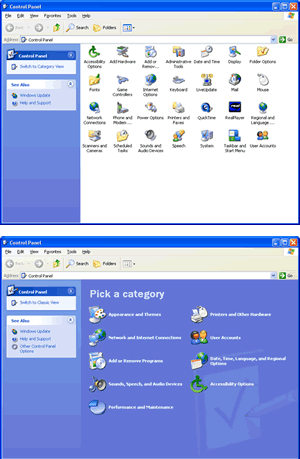 |
| If
you
are using the "Category View," then
click "Network Connections" and proceed
to Step 3.
|
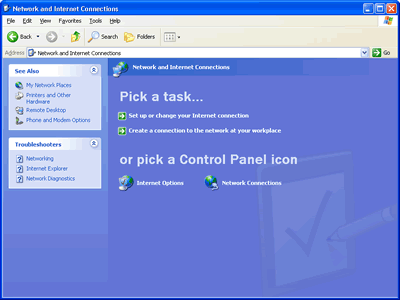 |
| Inside
the "Network" control panel, click on
"Create a New Connection."
|
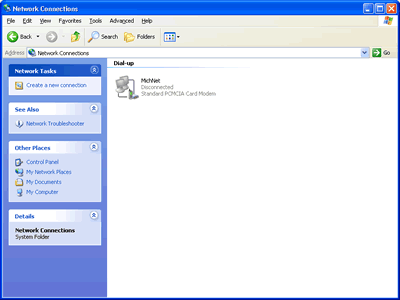 |
| The
New Connection Wizard Welcome Screen will appear.
Click "Next."
|
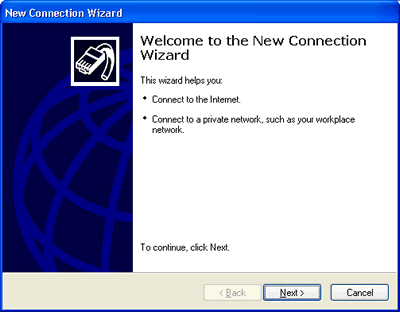 |
| The
Network Connection Type screen will appear. Select
"Connect to the Internet," then click
"Next."
|
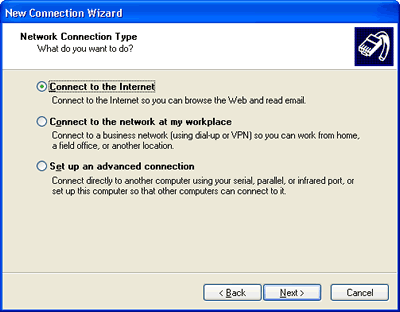 |
| The
Getting Ready screen will appear. Select "Set
up my connection manually," then click
"Next."
|
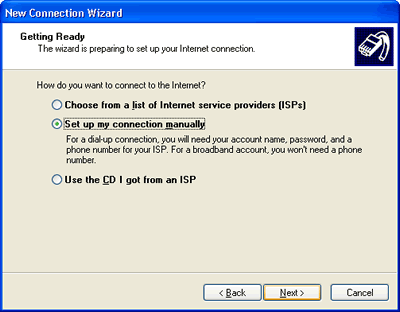 |
| The
Internet Connection screen will appear. Select
"Connect using a dial-up modem," then
click "Next."
|
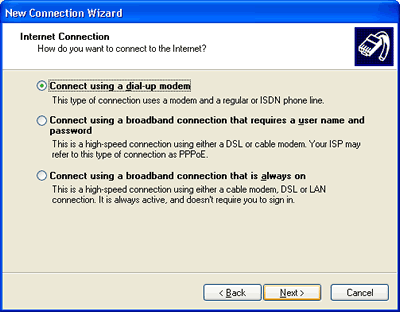 |
| The
Connection Name screen will appear. Type
Virtual-Comm or Dialup (or another name that is
meaningful to you), then click "Next."
|
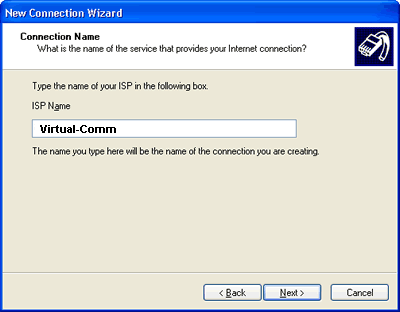 |
| The
Phone Number to Dial screen will appear. If you
are in the Greater Danbury area, the number is:
616-2355. If you are located outside of the
Danbury/SE CT local calling area, use the MeNeT
database services at http://www.millenniumnetworks.net/dialup/index.html
to
locate local phone numbers in other areas.
Click "Next."
|
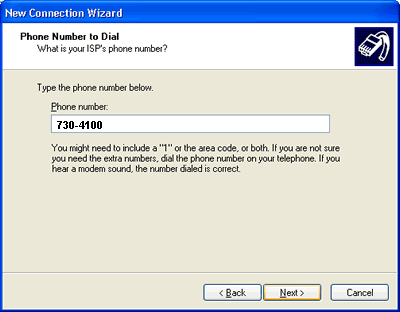 |
| NOTE:
This screen may not appear. If this is the case,
proceed to Step 11.
The
Connection Availability screen may appear. Select
"Anyone's use" (if the connection is to
be available to all persons logging in to your
computer), then click "Next."
|
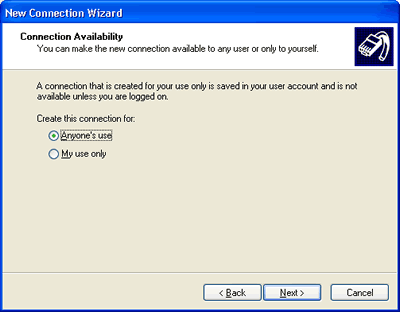 |
| The
Internet Account Information screen will appear.
Type your MillenniumNetworks User ID followed by @Virtual-Comm.com
(usually this will be the same as your Free Email
address) in the User name box and your password in
the password and confirm password boxes.
Check or
uncheck the 3 boxes beneath the Confirm Password
box according to your own situation and
preference.
|
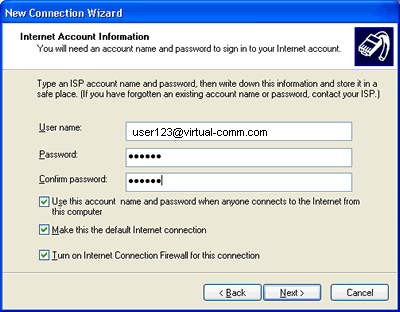 |
| The
Completing the New Connection Wizard screen will
appear. Verify the information on this screen. To
change any incorrect information, click back until
the appropriate screen appears. If all information
is correct, click Finish.
**It is
recommended that you check the Add a shortcut to
this connection to my desktop checkbox. To test
your connection, you will be asked to use this
shortcut.
|
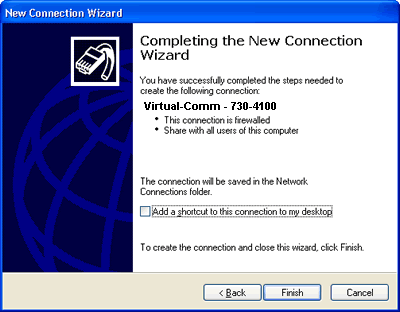 |
| The
Network Connections screen will now show your new
dial-up connection. Right-click on the new
connection and select "Properties."
|
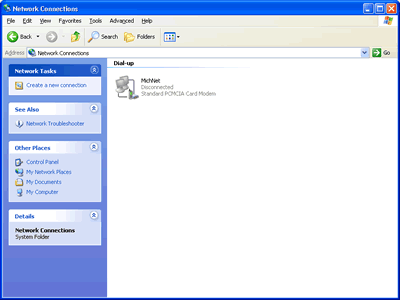 |
| Making
sure that your computer's modem is connected to a
working phone line, double-click the newly created
icon on your Desktop. It will have the name, which
you gave your new dialup connection. If you chose
not to add the icon to your desktop, you can find
the icon located on the Network Connections page
found in Steps 1-2.
Make sure
your password is entered correctly, then click
"Dial" to make a connection to the
Internet. You may open your browser once you are
connected to test your connection.
|
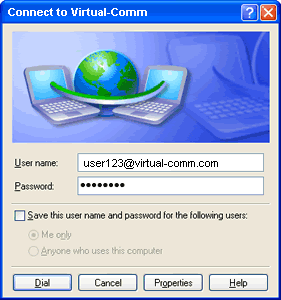 |
| For
further assistance contact Tech
Support.
|
| Date
Last Modified: 9/23/2005 11:34:45 AM |